
File sharing and permissions in Windows XP seem complicated.
Microsoft provides a Knowledge Base article, but reading it is like walking through molasses: It describes in infinite detail a file security system based on a 1-to-5 scale. However, if you look for this 1-to-5 scale anywhere in your security-settings interface, you may come away a little confused. These numbers are nowhere to be found.
Microsoft's 1-to-5 scale means nothing to the individual user and relates in no way to the actual practice of setting your security protocols. Enter the Screen Savers. We are here to explain it to you.
The security settings the user actually sets relate to read access, write access, shared folders, and password protection. These features are available in both Windows XP Home Edition and Windows XP Professional, however the features only work if the operating system is installed with NTFS. FAT32 does not support the file permissions described here.
You can choose to install Windows XP Home using NTFS, but you should use a FAT32 file system if you are dual booting and want to see the contents of your Windows 95, 98, or Me partition from your XP partition. Your file system is not set in stone when you install Windows XP. You always can change your file system from FAT32 to NTFS without losing any of your data; however, the transition is one-way only.
There is no going back to FAT32 from NTFS unless you grab a copy of Partition Magic. Microsoft recommends you install Windows XP Home with FAT32 if you intend to install more than one OS on your computer or if your hard drive is less than 32GB.
If you have Windows XP Home or Professional running NTFS, you can hide files and entire folders from prying eyes. When you set up multiple user accounts on one machine, any user with administrator access can view the documents in another's My Documents folders. To protect a folder, right-click it, choose Properties, the Share tab, and select "make this folder private." No one, not even a fellow system administrator, can access these most secret files.
Every file or folder contained within whichever folder you choose to make private will take on the settings of the parent folder. If the administrator does not have a password to the account, Windows XP will prompt the user to make a password or risk subjecting his or her private work to public scrutiny. No Windows password means no protected files.
A person who logs in as a guest or as a user without administrator privileges cannot see the contents of any other user's My Documents folder, even if the folder has not been explicitly made private. The user with limited privileges can, however, set a password and protect his or her documents from the prying eyes of the administrators. Windows XP is all about privacy.
It is a nice feeling to keep your personal tax documents secure from the passing lookey-loo. It's about time Microsoft made snooping your computer more difficult than snooping your medicine cabinet.
XP File Sharing and Permissions
Saturday, May 10, 2008
by
prateek dixit
·
Subscribe to:
Post Comments (Atom)
Facebook Badge
Our logo
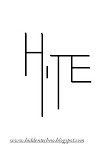
Our Sponsers
For Your Sake
The information present in hiddentechno is purely true and prepracticed.
Do not use the tools and information to exploit or showoff.
this can be harmful..
Do not use the tools and information to exploit or showoff.
this can be harmful..
Followers
Our Sponsers
More techniques
Tips & Tricks
This website is all about the hidden techiniques of windows..This website shows the tips and tricks of windows XP, Vista and other windows platform.
website
this website contains the entire details of vista admin password recovery, vista admin password recovery with instructions, vista admin password recovery with tools, vista admin password recovery with software and its usage..The entire posts on this site is practiced and this information should not be used to showoff or some personal usage. it also contains some of the rapidshare accounts. As better you can serve the better you can use.




0 comments:
Post a Comment