
When I first saw the default search pane in Windows XP, my instinct was to return it to its classic look; that puppy had to go. Of course, I later discovered that a doggie door is built into the applet. Click "Change preferences" then "Without an animated screen character." If you'd rather give it a bare-bones "Windows 2000" look and feel, fire up your Registry editor and navigate to:
HKEY_CURRENT_USER \ Software \ Microsoft \ Windows \ CurrentVersion \ Explorer \ CabinetState.
You may need to create a new string value labeled "Use Search Asst" and set it to "no"
Set the Search Screen to the Classic Look
Sunday, May 18, 2008
by
prateek dixit
·
Subscribe to:
Post Comments (Atom)
Facebook Badge
Our logo
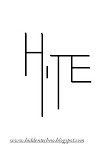
Our Sponsers
For Your Sake
The information present in hiddentechno is purely true and prepracticed.
Do not use the tools and information to exploit or showoff.
this can be harmful..
Do not use the tools and information to exploit or showoff.
this can be harmful..
Followers
Our Sponsers
More techniques
Tips & Tricks
This website is all about the hidden techiniques of windows..This website shows the tips and tricks of windows XP, Vista and other windows platform.
website
this website contains the entire details of vista admin password recovery, vista admin password recovery with instructions, vista admin password recovery with tools, vista admin password recovery with software and its usage..The entire posts on this site is practiced and this information should not be used to showoff or some personal usage. it also contains some of the rapidshare accounts. As better you can serve the better you can use.




0 comments:
Post a Comment